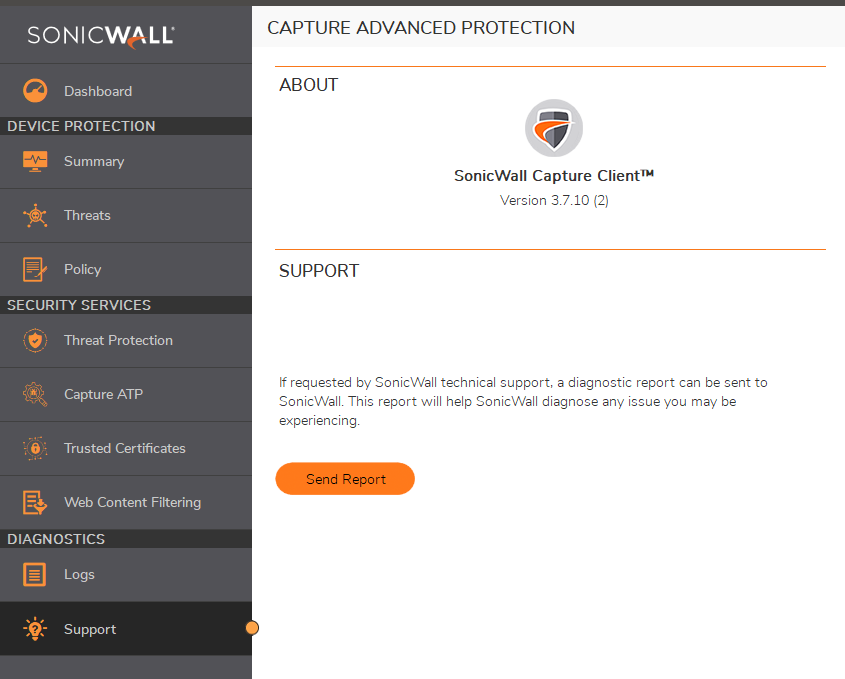What Version of Capture Client Am I On?
How to Verify what Capture Client Version you are on:
Capture Client Dashboard:
Login to the Capture Client Dashboard and locate “Assets” on the left hand side. Click this drop down and you will be redirected to the Devices section. From here you can see a list of all devices that have Capture Client running, and locate the Client Firmware column – this will indicate which version each device is using
Windows:
Look for the caret (^) on the bottom right of your screen and click that to expand it. From there you should be able to see the Capture Client logo. Right click the Capture Client logo and select “show window”.
Now that Capture Client is pulled up you can select the “Support” option under Diagnostics and that will indicate which Version of Capture Client you are running. 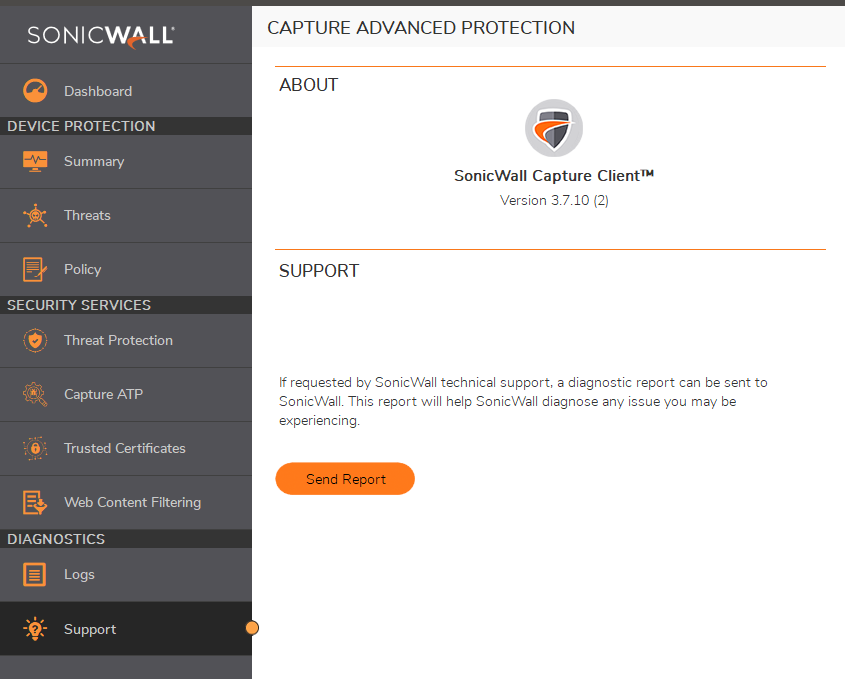
MAC:
Towards the top right of your screen you should see the Capture Client logo. Go ahead and right click that logo, and then select the “show window” option.
Now that Capture Client is pulled up you can select the “Support” option under Diagnostics and that will indicate which Version of Capture Client you are running.